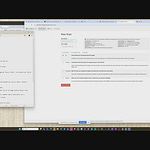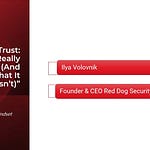Data security can feel like alphabet soup. You hear about AES, TLS, RSA, BitLocker, and then throw in a few acronyms like HSM or DLP, and it starts sounding more like a hacker movie than something that applies to your business. But here’s the thing: if you collect customer data, store files, use email, or let your employees access anything online—then encryption is something you need to understand. It’s not just for banks and big tech firms.
This guide will break down what encryption actually is, why it matters for your business, and how you can start using it with tools you likely already have—especially if you're using Microsoft 365 Business Premium.
What Is Encryption (And Why Should You Care)?
Encryption is a process that turns readable data ("plaintext") into unreadable data ("ciphertext") using an algorithm and a key. The only way to turn the ciphertext back into readable data is to have the correct key. Think of it like a locked box—you can put anything inside, but only someone with the right key can open it.
You should care because:
Data travels: From customers placing orders online to staff working remotely, your data is constantly moving.
Breaches happen: Hackers don’t just target huge corporations. Small businesses often have weaker defenses.
Regulations are real: Laws like HIPAA, GDPR, and state privacy laws require that you protect sensitive data.
Trust matters: Your customers expect you to safeguard their information.
Encryption ensures that even if someone gets access to your files or messages, they can’t actually read or use them without the right key.
Understanding the Two Big States of Data: At Rest and In Transit
Data isn’t static. It lives in two primary states:
At Rest: Data that’s stored somewhere—like on a server, in OneDrive, or on a hard drive.
In Transit: Data that’s moving—like an email being sent, a document being uploaded, or a payment being processed.
Each state comes with its own risks. Someone could break into a storage system and copy files (at rest), or they could intercept data while it's being transferred (in transit). Encryption protects both.
In practice:
At Rest: Use tools like BitLocker (for Windows) or built-in mobile encryption for phones and tablets.
In Transit: Use TLS (Transport Layer Security), which is already built into Microsoft 365, Teams, SharePoint, and email.
Encryption in Microsoft 365: Built-In Tools You Should Be Using
If you're using Microsoft 365 Business Premium, you already have access to powerful information protection tools. Here are a few you can turn on today:
1. Email Encryption
With Microsoft Purview Message Encryption, you can send emails that are encrypted end-to-end—meaning only the intended recipient can open them. Even if the message is intercepted or forwarded, it can't be read without the right permissions.
You can:
Require recipients to sign in to view the email.
Prevent forwarding.
Automatically encrypt messages containing sensitive keywords (like “SSN” or “credit card”).
2. Sensitivity Labels
These labels let you classify documents and emails based on how sensitive they are. You can apply labels manually or automatically, and each label can enforce encryption rules. For example:
"Public" = no encryption
"Confidential" = requires sign-in and restricts forwarding
"Internal Only" = viewable only within your organization
3. Data Loss Prevention (DLP)
DLP policies scan emails and documents for sensitive information (e.g., health records, financial data). If something triggers the policy, the system can automatically encrypt the message, block the action, or notify an admin.
4. Customer Key
Want full control? You can provide and manage your own encryption keys—adding another layer of control and compliance, especially important for healthcare or finance.
Encryption Methods and Real-World Examples
Here are some common encryption methods and how they apply:
AES (Advanced Encryption Standard): Used for encrypting files and hard drives (e.g., BitLocker).
TLS: Protects data moving between users and cloud services (e.g., sending an email).
S/MIME: Used for email signing and encryption.
BitLocker: Encrypts your Windows PC so stolen laptops aren’t a data goldmine.
Example: An ecommerce business collects customer info at checkout. That info is:
Encrypted in transit as it moves from the browser to the server (TLS).
Encrypted at rest once it’s stored in a database (AES via server tools).
Protected by access controls so only authorized employees can view it.
What Small Businesses Should Actually Do (Checklist)
Here’s how to start applying encryption without getting overwhelmed:
1. Use BitLocker on all company computers
Turn it on via Windows settings or Microsoft Endpoint Manager.
Protects lost/stolen devices.
2. Configure DLP and Sensitivity Labels in Microsoft 365
Set up automatic labeling for confidential data.
Block or encrypt emails/documents with credit cards, SSNs, or health info.
3. Require TLS for all email communications
This is often already enabled but confirm it’s enforced for both incoming and outgoing mail.
4. Educate employees
Show them how to apply labels.
Remind them not to send sensitive info via chat or unencrypted email.
5. Consider Customer Key if you have compliance requirements
Especially relevant if you handle protected health information (PHI), financial records, or government contracts.
Final Thoughts: Encryption Isn’t Optional
In today’s connected world, data is currency—and thieves are after it. Encryption is like putting that currency into a locked vault. Sure, it takes a little time to set up, but once it’s in place, it becomes a silent guardian of your business.
Microsoft 365 Business Premium gives you many of the tools you need to get started. The key is knowing what’s available, turning it on, and using it consistently. If you can protect your files, emails, and customer records without adding friction to your day-to-day operations, why wouldn’t you?
Start small. Label one sensitive document. Encrypt one email. Require BitLocker on new laptops. Then keep going.
Because when it comes to security, you don’t have to be perfect. You just have to be better protected than the guy who isn’t paying attention.